Below is a screen shot of the Schedule Designer Form.
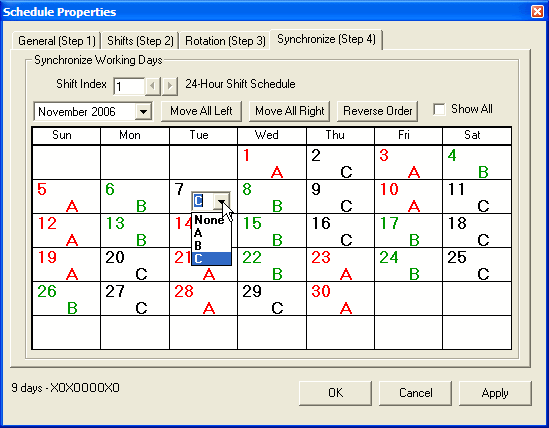 The
final step is to synchronize the days. Your sequence of Platoons on duty may be
correct, but just a few days out of sync.
The
final step is to synchronize the days. Your sequence of Platoons on duty may be
correct, but just a few days out of sync.
You can put the days in sync by clicking the 'Move..' or 'Reverse..' buttons.
If the sequence of platoons on duty is incorrect, click on any day showing the wrong platoon and select the correct platoon from the drop-down list.
If you cannot get the days in proper sequence because a day that you have changed, changes back again, then you have the wrong rotation length. Go back to Step 3.
When all the days match your schedule, click 'OK'. The new schedule will be active in the browser window but is not yet saved.
If the schedule is correct after careful review, click the menu items 'Schedule'>'Save'.
To make the schedule your default schedule. click 'Save As MY Schedule'